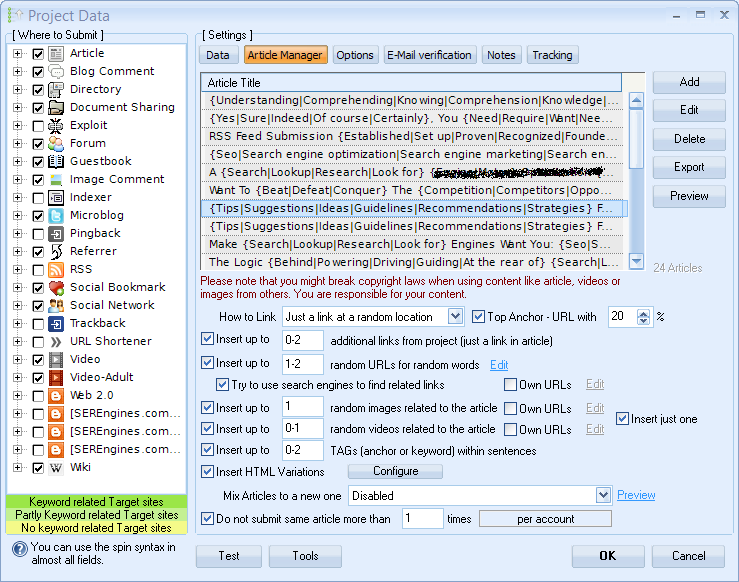meta data for this page
This is an old revision of the document!
Article Manager
This article manager is available if you edit projects and the used engines in it use articles as submission.
You can define (import, search, add manually) or delete articles at the top of this dialog. Pressing Add will give you several options to add articles.
| Option | Description |
|---|---|
| Enter manually | Will open the dialog where you can write your article |
| Search Online | Will search for articles matching an entered keyword |
| Search Online and Mix | Will search for articles matching an entered keyword and from all found articles, it will try to create a new one. |
| Import from Folder | Will ask for a folder from where to read article content |
| Import from other projects | Will use already defined articles from other projects |
| Article Builder | A service creating articles based on a topic. |
| Big Content Search | A service creating articles based on a keyword. |
| PLR Articles | A service creating articles for you. |
| RoboArticles | A service creating articles based on a topic. |
| Ultra Spinnable Articles | A service creating articles for you. |
| WAC | A program creating articles on the fly. |
| XRContent | A content generator service. |
Beside the above options, you can as well use other programs that create articles for you.
All the above programs have templates to create ready to use data especially for GSA Search Engine Ranker.
A right click on the Box will open other options for you like adding spin syntax to the selected articles or counting the usage of the articles on present verified URLs.
Article Builder Options
The several options enable you to create different looking articles on each submission.
How to Link
Unless the article is not holding a macro to add the link (anchor text and URL), it has to be added automatically by the software. There are basically three ways how a link can be added:
- Sentence at a random location
This will add a sentence like “For more information about ANCHOR-TEXT-WITH-LINK go here.” at a random location in the article between two sentences. - Sentence at the bottom of the article
Thats the same as the above option but will add this sentence at the end of the article. - Just a link at a random location
This is adding just the link between words in a sentence. - Top Anchor - URL with XY%
This will always use the anchor and URL at the first line of the article. Certain researches have shown that this is a very strong sign for ranking.
Insert up to XYZ additional links
Usually just one link is added to the article. This option however will try to add more than one according to your settings. A setting with 0-2 will randomly insert one, two or no link.
Insert up to XYZ random URLs for random words
To make an article look more natural, it is trying to create backlinks for other word combinations on the article. This makes it harder to identify the aim behind this article and what it should rank for.
Try to use search engines to find related links
Then enabled it is no longer using the pre build URLs to create links, but using search engines to find targets that are found when searching for that anchor text you want to put a link on. Please note that this might also add competitors links into the article when word combinations are chosen being part of your niche. You might also get some people angry if they see a link to there site from your article.
You can also want to use your own URLs when having them in a special format.