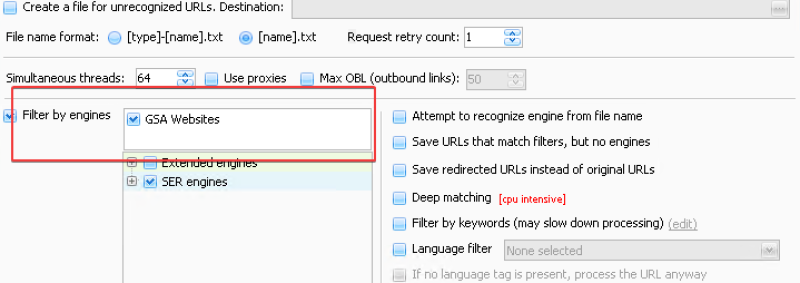Custom Engines
GSA Platform Identifier comes with hundreds of engines by default, but if the engine you need isn't available, creating a custom engine is very easy.
1. To get started, click the custom engines button.
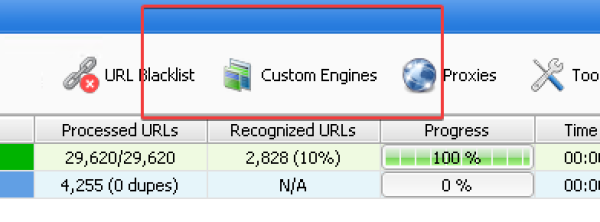
2. Fill in the custom engine name you want to use and optional Engine type (category).
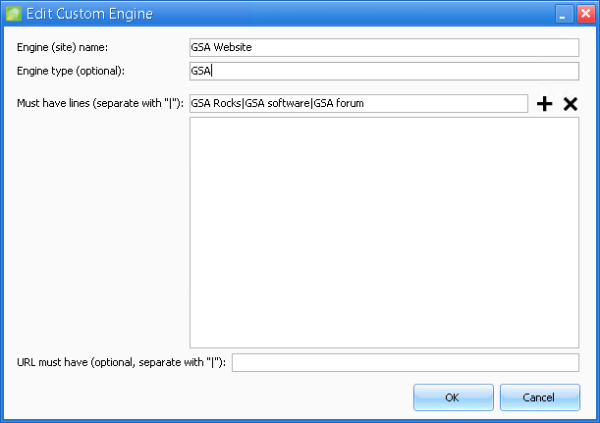
Must have lines - The websites will be identified by the text or “footprints” you use here. E.g., If I enter GSA Rocks|GSA software|GSA forum in the “must have lines” field, the software will check for the presence of GSA Rocks, GSA Software, or GSA forum on the web page, and if found, it will be identified and categorized as your custom engine type.
Adding multiple “must have lines” works as an AND statement.
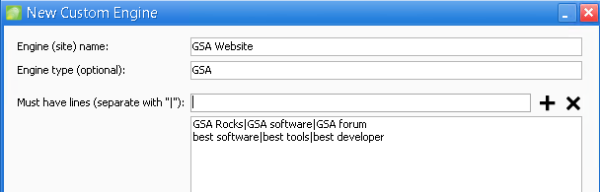
In the example image above, I have added the lines “GSA Rocks|GSA software|GSA forum” AND “best software|best tools|best developer.” Now, for a URL to qualify as an engine match, text from both “must have lines” must be present. E.g., GSA rocks + best software, GSA forum + best developer, etc.
URL must have (optional) - This works the same as the “must have lines” field but checks for the presence of your text or “footprints” in the URL.
The following format should be used for Must have lines and URL must have options. This is not the usual spintax format. No {} brackets are needed.
Powered by GSA Rocks|GSA software|GSA forum
3. After you have finished filling out the “must have lines” field, click the + sign to save them. You can add as many different “must have lines” to an engine as you want.
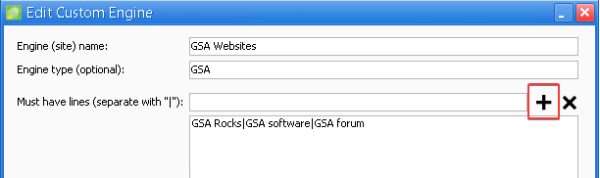
After you're done, click ok.
4. Now, you will see your custom engine available in the custom engines list. From this pop-up, you can add, delete or edit custom engines.
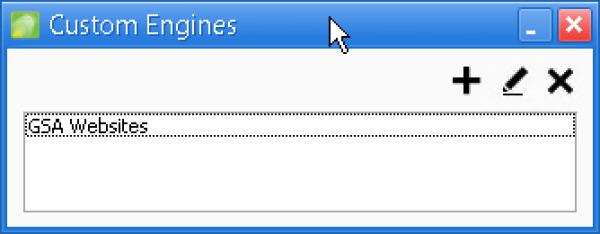
5. You're now ready to create a new project and filter websites using your new custom engine!