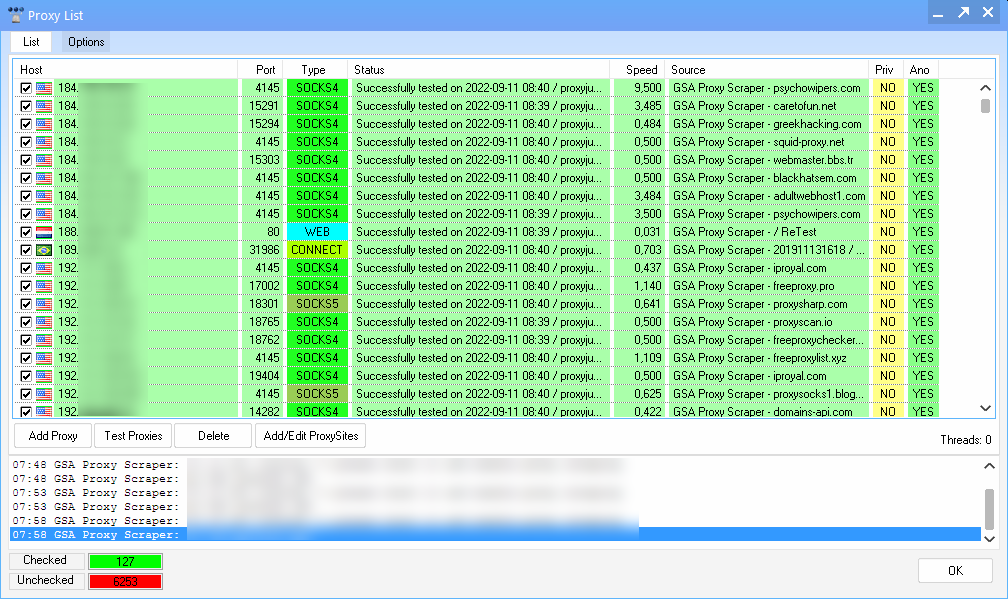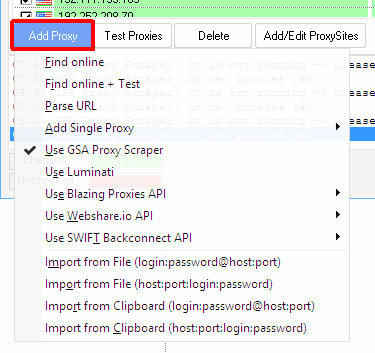meta data for this page
This is an old revision of the document!
Proxy Options
The same dialog appears in many GSA tools. It might differ in it's design/skin, but the functions and options are all the same.
Proxy Listing
At the TOP you can switch between the proxy listing and options. The listing has several columns that should help to see what kind of proxy it is:
HOST - This holds the actual IP or Domain of the proxy. In case this proxy comes with a login or password, you will see it in the common format login:password@host.
Port - This holds the port where the proxy is listening on for connections
TYPE - This defines what kind of proxy it is. There are 4 kinds of proxy types such as:
- CONNECT - a type of proxy that can be used for any protocol (not just HTTP/HTTPS)
- WEB - a type that can only be used for WEB and often only allows HTTP traffic (no HTTPS)
- SOCKS4/SOCKS5 - this type of proxy is usually more stable than CONNECT and can also be used for any type of protocol
SPEED - This shows how fast this proxy is. Anything below 1ms is usually OK, anything above might be slow, depending on where you use the proxy. The speed is measured between connect and first data received.
SOURCE - This shows where the proxy was taken from (e.g. what website was it listed on).
PRIV - Shows if this is a private or public proxy. A public proxy is usually one that is accessible by anyone as it is listed on a public website/forum. A private proxy is usually only accessible by you as you bought it somewhere.
ANO - This shows if this proxy is actually anonymous or not. You really should avoid any none anonymous proxy. You need to test a proxy against “ProxyJudge” to check if this one leaks your IP or not.
Below that listing you have four buttons:
Add Proxy
Here you can add your proxies or let the program search for public proxies.
Find online - This will search for public available proxies on sites you can define in “Add/Edit ProxySites”. This will just search for proxies and add them. You really should test them afterwards as they get added unchecked. Many of the found proxies will no longer work which is natural for public proxies. They are also very unstable as many people use them. If one is alive now, it might be down a second later. If you can afford it, try buying private proxies instead.
Find online + Test - You guessed it probably, this will scrape for proxies and test them for you. Thats something you should always choose.
Parse URL - This will query an URL from where it should extract proxies from.
Add Single Proxy - In case you have one single proxy with IP/Port and maybe some login/password, you can add it via this menu.
Use XYZ - There are special APIs for different proxy providers or our very own GSA Proxy Scraper product that you can enable here.
Import from XYZ - If you bought a proxy from somewhere, you usually get the data in one of the two formats:
- IP:PORT:LOGIN:PASSWORD
- LOGIN:PASSWORD@IP:PORT
Note: If you don't get a login/password, you probably have to define an IP Range (your local IP) from where you want to use the proxy on the proxy providers website.