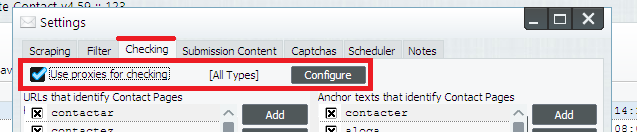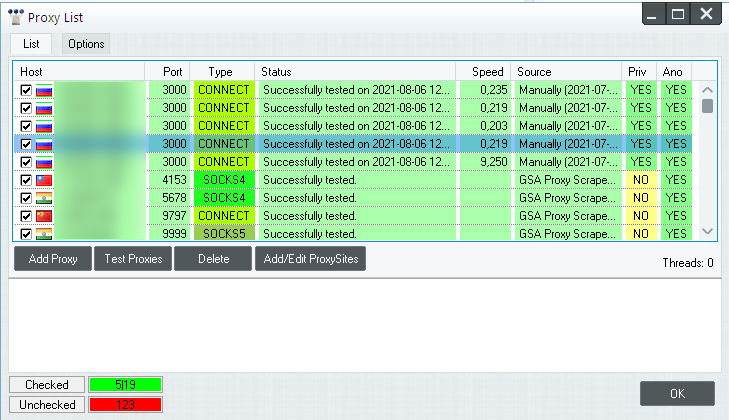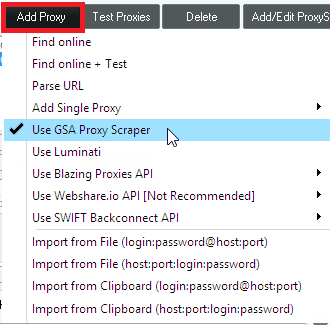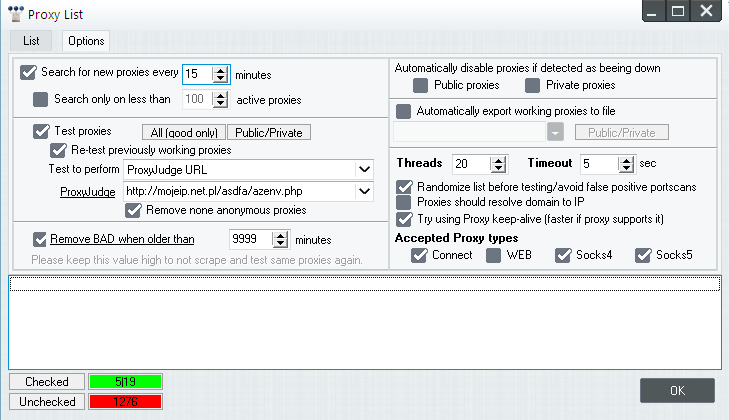meta data for this page
Proxy Setup
It is recommended to use proxies at least for sending messages. The setup for proxies is really easy as seen below.
Edit a project and you see three different sections where you can use proxies.
Proxies for Scraping
Proxies for Checking
Proxies for Submission
Main Proxy Dialog
Next to each proxy checkbox, you can click on the button labeled CONFIGURE which will get you to the main proxy dialog. This one is the same as seen in each GSA product. It's settings are for all projects and all different proxy usages (one global proxy list for all projects).
Here you can:
- add/import proxies via Add Proxy button
- test proxies via Test Proxies button
- delete proxies via Delete button
- define where to scrape public proxies using the Add/Edit ProxySites button
On the top you can switch to the OPTIONS tabsheet which will let you fine tune the proxy options as seen below
Useful Hints
When relying on public proxies (for optimal results do yourself a favor and get private proxies), make sure not to use too many sources on the Add/Edit ProxySites dialog. Keep it limited, as too many sources would result in too many proxies to test and public proxies need to be tested all very regularly as they are often down.