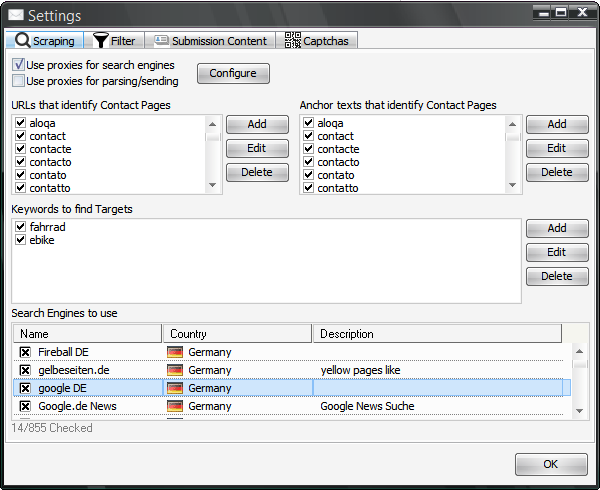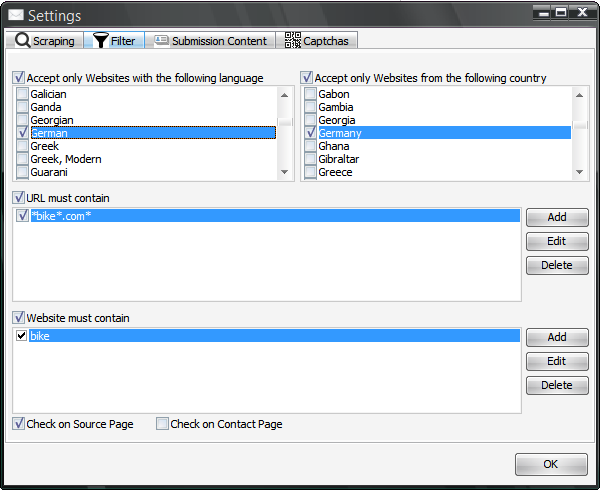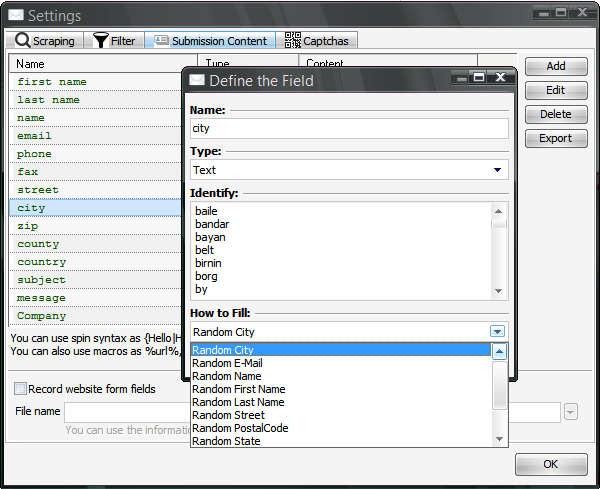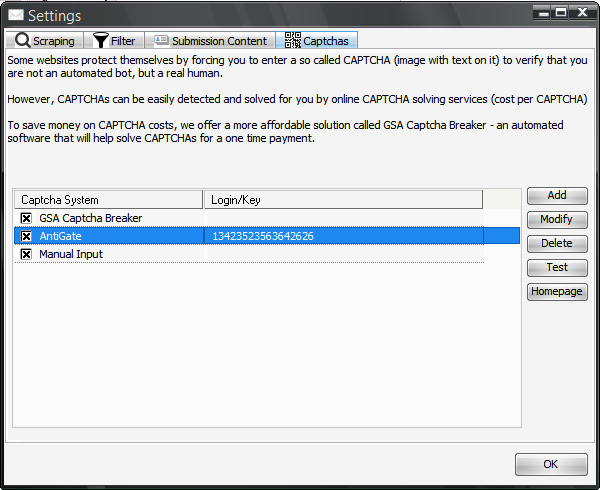This is an old revision of the document!
Project Settings
As soon as you create a new project, you are asked to define the project settings. You can always change them when the project is not active (not scraping, not checking or sending messages). Just click on Tools→Project Settings.
Scraping
The program will find you new websites where you can send your message to. It is requiring you to define keywords and search engines as in the screenshot below.
You can right click on the search engine selection to make selection easier (e.g. select by country, language…). Each item in the box with keywords means one search term to be used with search engines. You can input not only one word per item, but a phrase and can also use quotes to make the search more specific.
The first two boxes on that dialog define the words that get used to locate the sublink containing a contact form (in URL and/or as anchor text). You don't have to change that as it is already fine tuned by default.
Filter
Filter can be used in almost any context to only get the websites of companies and persons you want.
Submission Content
Of course you also have options to define how to fill the different fields of a web form as seen below.
You will see, there are already pre-defined fields which should cover almost any input fields found in the contact forms. By default it is set to fill most fields with random data. This is of course changeable and should be changed to your needs.
You can also add new fields and even change all settings to your needs to let this program work as something completely different than submitting contact forms.
At the very bottom of this dialog, you can also record all form fields and later review what might be worth adding to your project here.
Captchas
Captchas are a real problem and can also be seen as a disadvantage using this application as a replacement for traditional email marketing software. However, there are solutions here where you can use tools like GSA Captcha Breaker or one of the many captcha solutions.