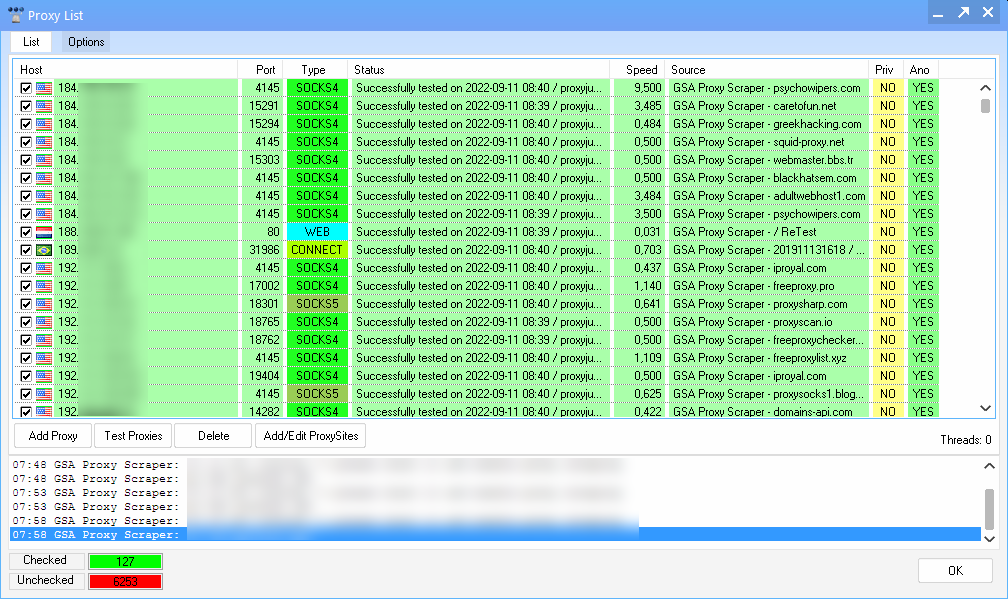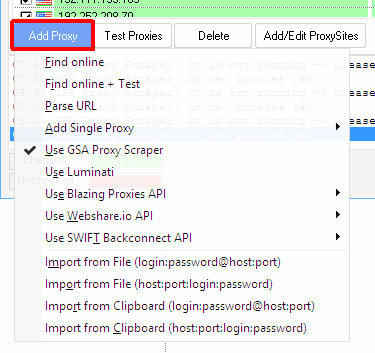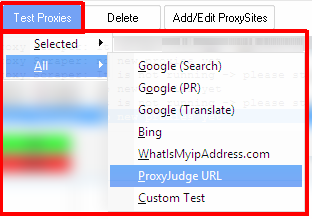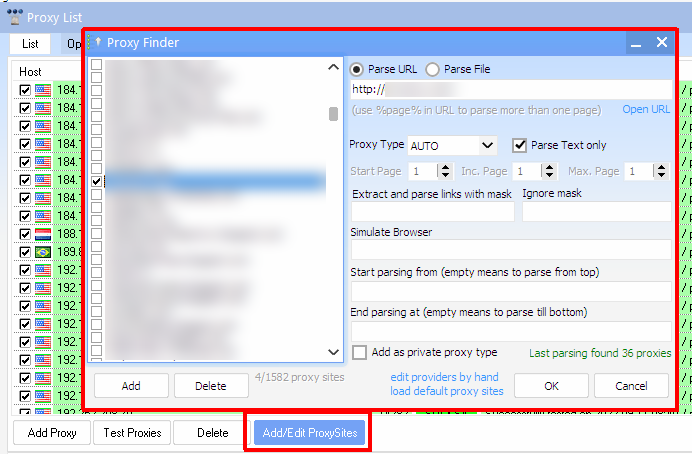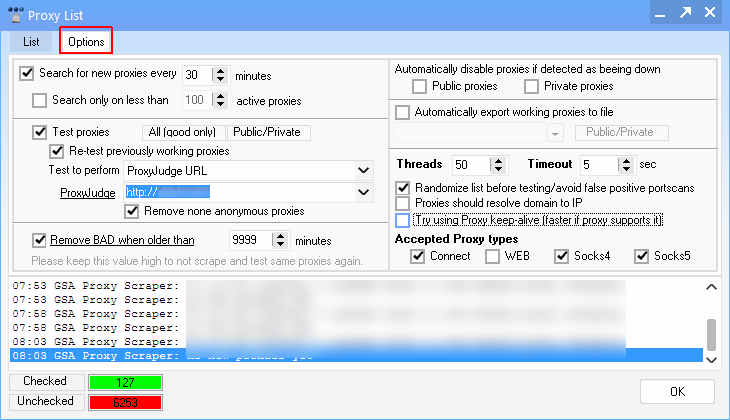meta data for this page
Proxy Options
The same dialog appears in many GSA tools. It might differ in it's design/skin, but the functions and options are all the same.
List
At the TOP you can switch between the proxy listing and options. The listing has several columns that should help to see what kind of proxy it is:
HOST - This holds the actual IP or Domain of the proxy. In case this proxy comes with a login or password, you will see it in the common format login:password@host.
Port - This holds the port where the proxy is listening on for connections
TYPE - This defines what kind of proxy it is. There are 4 kinds of proxy types such as:
- CONNECT - a type of proxy that can be used for any protocol (not just HTTP/HTTPS)
- WEB - a type that can only be used for WEB and often only allows HTTP traffic (no HTTPS)
- SOCKS4/SOCKS5 - this type of proxy is usually more stable than CONNECT and can also be used for any type of protocol
SPEED - This shows how fast this proxy is. Anything below 1ms is usually OK, anything above might be slow, depending on where you use the proxy. The speed is measured between connect and first data received.
SOURCE - This shows where the proxy was taken from (e.g. what website was it listed on).
PRIV - Shows if this is a private or public proxy. A public proxy is usually one that is accessible by anyone as it is listed on a public website/forum. A private proxy is usually only accessible by you as you bought it somewhere.
ANO - This shows if this proxy is actually anonymous or not. You really should avoid any none anonymous proxy. You need to test a proxy against “ProxyJudge” to check if this one leaks your IP or not.
Below that listing you have four buttons:
Add Proxy
Here you can add your proxies or let the program search for public proxies.
Find online - This will search for public available proxies on sites you can define in “Add/Edit ProxySites”. This will just search for proxies and add them. You really should test them afterwards as they get added unchecked. Many of the found proxies will no longer work which is natural for public proxies. They are also very unstable as many people use them. If one is alive now, it might be down a second later. If you can afford it, try buying private proxies instead.
Find online + Test - You guessed it probably, this will scrape for proxies and test them for you. Thats something you should always choose.
Parse URL - This will query an URL from where it should extract proxies from.
Add Single Proxy - In case you have one single proxy with IP/Port and maybe some login/password, you can add it via this menu.
Use XYZ - There are special APIs for different proxy providers or our very own GSA Proxy Scraper product that you can enable here.
Import from XYZ - If you bought a proxy from somewhere, you usually get the data in one of the two formats:
- IP:PORT:LOGIN:PASSWORD
- LOGIN:PASSWORD@IP:PORT
Note: If you don't get a login/password, you probably have to define an IP Range (your local IP) from where you want to use the proxy on the proxy providers website.
Test Proxy
Here you can test the proxies via different methods. Keep in mind that a proxy usually does not work on all websites. Google in particular is banning proxies very fast, but you don't always need it to work on google. A Test against ProxyJudge should always work.
Delete
This will delete the proxy in list of course. Nothing special here.
Add/Edit ProxySite
The proxy scraper comes with many pre-defined sources from where it can extract proxies. You can select different sources here.
Attention, it's not recommended to select all of them as that would take ages to extract and test them. You better keep it to like 10 to 20 different providers.
You can also define your own sources here (URL or local file).
Options
At the top of this dialog you can switch to proxy options which will let you define how to handle the proxies and how to update the listing.
Search for new proxies every XY minutes
If you want to use the internal proxy scraper or only want to regularly test the proxies (have all sources unchecked for testing only), enable this option and use a good interval. A good interval is e.g. every 30 minutes.
Search only on less than
You can limit this search if you still have enough proxies left by this option. You should use the option to test the proxies as well and then also test the good/working proxies, else you might end up with only dead proxies in the list, all enabled without testing and not finding new proxies as the limit is still not reached. So please handle this option with care!
Test proxies
You have several options here on what to test and how. You can click on the label next to the checkbox to switch between different test scenarios:
- All (good only) - This is the best option in combination with Re-test previously working proxies
- Only newly added - This is not recommended as it will not test present proxies who might no longer work.
- All (good/bad) - This will test everything in the list. It's also not recommended as it might retest all proxies, even all the previously tested ones that failed and never worked. That's usually a big waste of resources.
- Public/Private - This is another switch to only perform tests on one or the other proxy type.
Test to perform - Here you can define how to test a proxy. You can choose different Tests on the box.
- Google (Search) - A real test with a common search query on google. Unlike with other proxy testers, it is not only testing against the root-URL, but with a real search and might react differently.
- Google (PR) - A test against the discontinued google PR service. Don't use this unless you know what you are doing.
- Google (Translate) - A test against google translation service with a real translation job.
- Bing - A test against bing.com with a real search query.
- WhatIsMyipAddress.com - A test against this website (usually very slow).
- ProxyJudge URL - A test against one of the listed ProxyJudge URLs. This is the only test to tell if a proxy is anonymous or not. Thats the test you should choose in most cases. When you use this test, you can also define Remove none anonymous proxies which is something you should consider.
- Custom Test - A test where you define an URL and what to expect on that site as a text to call a proxy test passed.
Remove BAD when older than - This will remove none working proxies after a certain time. It is recommended to use a much higher interval as the search one. Keeping bad proxies in the list for a longer time avoids the risk of finding the same proxy again on a further search and retesting it.
Automatically disable proxies if detected as being down
When the software performs it's work via a proxy, it can sometimes detect if the site is down or the proxy. This is not always accurate and it can happen that a good proxy is turned off when it should not. So please keep this unchecked and better turn on the testing of proxies.
Automatically export working proxies to file
As the option suggests, it will export the found and working proxies to a file. You can then use them in other programs and share the resources.
Other Options
Threads - When scraping or testing proxies it can do many tasks at ones if you increase the amount here. This will speed things up but also put a lot load on your network and CPU. So please handle this with case and not go over 100 threads unless you know what you are doing.
Timeout - If a connection to a proxy is taking longer than this defined setting, it will be rejected. The default 5 second is already very high and if you want fast proxies, you might even lower this to 1.
Randomize list before testing/avoid false positive portscans - Often when proxies are found they are from the same IP-Region or network. When this is then tested, it might flag you as a evil port-scanner and you might get into problems with your ISP or VPS hoster. You should really turn this option on to avoid this by randomizing the proxies it tests.
Proxies should resolve domain to IP - to be 100% anonymous, you can enable this option. It would test proxies and later also use the proxies with the domain of the website it should connect to. Without this option on, the domain would locally resolved to the IP and given to the proxy which is not really anonymous as the DNS-server of your VPS/ISP would see which websites you are going to connect to. This however is usually not a problem and when you turn this option off, it means you can get more proxies who would work with IPs only.
Try using Proxy keep-alive (faster if proxy supports it) - With this option of, it will try to re-use a previously established proxy connection for a new request instead of a RECONNECT. Not all proxies will allow this though.
Accept Proxy types
You can define what proxies should be accepted/tested here. In the screenshot you see that I prefer not to use any WEB proxy as they often do not work for HTTPS websites. You can follow my suggestion if you use public proxies (private proxies usually use CONNECT or SOCKS4/5).