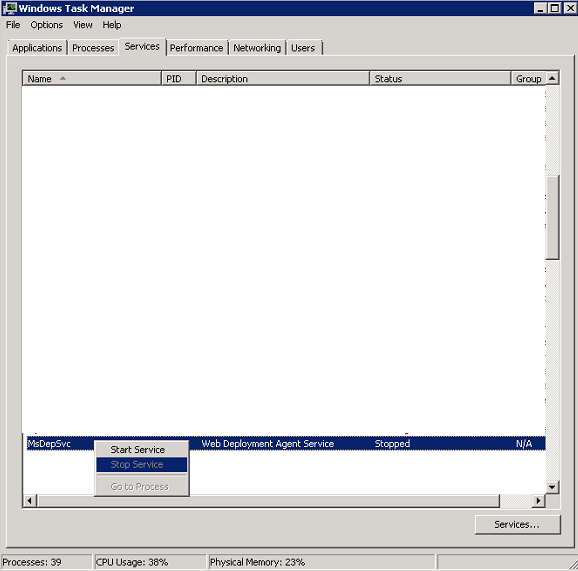meta data for this page
Errors and Solutions
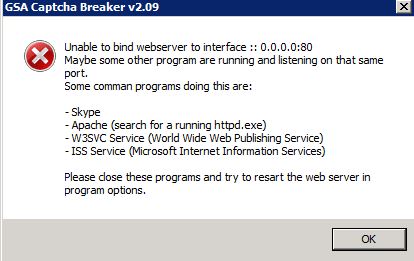
It can happen that you get an error like the above when you startup the program or try to enable the web server. This happens often on a VPS where W3SVC is installed and enabled by default. This means that the required port 80 is already used.
There are now two solutions to this problem.
You simply disable the web server option.
This might sound too simple but the web server is only required if you use the program with tools other than GSA Search Engine Ranker. If you still have problems getting it to work, try starting GSA Search Engine Ranker as admin (right click on icon → Run as Admin).
You have to find out what program is listening on that port.
This can be very complicated and hard to figure out. The error message shows you some typical programs that might block the program from working as a web server. If you find them, stop or “kill” them with the task manager. You can also try to use netstat. You can do that when typing this netstat -b in the console (press start → Run → cmd [Enter]).
You can use CurrPorts, a windows program by NirSoft that will list all used ports and the program using it. It should be very easy to see what is running on the IP/Port using this tool.
If you see that error from the screenshot but with xxx.xxx.xxx.xxx:81?? (port 8123 - 8131), then simply disable the simulation of DeathByCaptcha as this is the SocksAPI being simulated on a different port range.
How to disable IIS - Microsoft Web Deploy
It's usually IIS (Microsoft Internet Information Services) that is sitting on port 80 and avoiding a proper use of Captcha Breaker. You have to disable it by clicking:
Start Menu → Control Panel → Administrative Tools → Services
There you can disable it when changing Automatic startup to disabled. search for Microsoft Web Deploy or MsDepSvc.exe or MsDepSvc.
Or simply open the TaskManager and find the service as seen in the screenshot below. The right click on it and choose Stop Service
Also see the following video which might help:
French customers can follow this Guide which should solve the problem.
Another way to stop using ISS to use port 80 is:
- start RegEdit (typed regedit by using Win + R)
- go to the key HKEY_LOCAL_MACHINE\SYSTEM\CurrentControlSet\Services\HTTP
- changed value of the “start” value from 3 to 4
- restart PC or VPS
How to disable World Wide Web publishing service
Another common service that uses port 80 can be disabled as follow:
- Click Start button, type services in the Search box, and then click Services under Programs.
- Locate and then double-click World Wide Web Publishing Service in the list of services.
- On the General tab, click Stop under Service status.
- In the Startup type list, click Disabled, and then click OK.