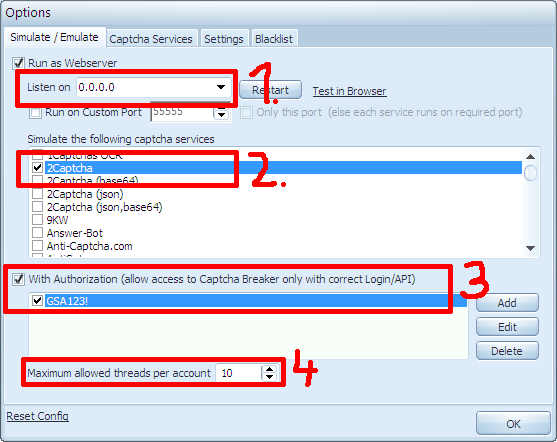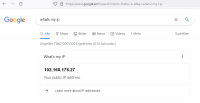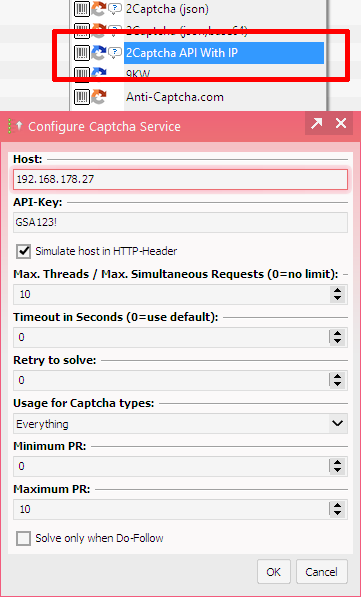meta data for this page
Act as Remote Server
It's also possible to use GSA Captcha Breaker as a remote server to simulate other captcha services. Here are the steps you need to follow:
GSA Captcha Breaker
Click on Options in GSA Captcha Breaker and change the settings according to the screenshot below:
- You should use 0.0.0.0 as interface or the external IP if you know it already.
- Enable a captcha service you want to simulate. We suggest 2captcha.com as it's the one that is supporting every captcha type
- Optionally you can enable the Authorization. If you do so, make sure you also use that same APIKey or Login/Password later on when accessing it.
- Optionally you can limit the amount of simultaneous queries by a certain number.
Make sure you restart the webserver after changing things here.
In case you don't know the external IP (it's not 0.0.0.0!), open a browser and do a search with Whats my Ip. You will probably get a direct result as seen below.
Windows Firewall Settings
Go to Windows Firewall with Advanced Security
- Select Inbound Rules and add → A New Rule
- Select Rule type as 'Port' and → click Next
- Select TCP for Rule, apply to option and add the port you want to use in Specific ports → click Next
- Select 'Allow the Connection' as the action
- Continue to Finish to complete the rule
Then access using the IP address of the server from other machines you can access GSA like
http://192.168.178.27:85/gsa_test.gsa
Assuming you have 192.168.178.27 as external IP and used Port 85
Router Settings
It might be required for you to allow your router to map certain external ports to your local IP/port. Unfortunately, this looks different for each router manufacture and I can not provide screenshots or detailed help here. But in the end you need to map an external IP/port to an internal IP/port.
a) Other Program with IP-Input
If the other software product supports a captcha service that let's you choose the Host/Port, you can directly use it as within GSA Search Engine Ranker.
You need to enter the Host as discovered previously on the system where GSA Captcha Breaker is running as well as the API-Key if you used that option.
b) Other Program without IP-Input
If the other program does not offer any IP to be entered for the captcha settings, then you need to modify the system's host file. Unfortunately this is often also used by Trojans and Viruses and can drive your anti virus program going nuts. So just ignore this then.
Start Notepad as Administrator and open that host file is located here: c:\windows\system32\drivers\etc\host. Add the following line to it…
192.168.178.27 2captcha.com
Of course you need to change the IP 192.168.178.27 to the one of your external IP of the server where GSA Captcha Breaker runs on. Also make sure NOT to add any port to that IP…just the plain IP! All calls to that service will now be answered by GSA Captcha Breaker.