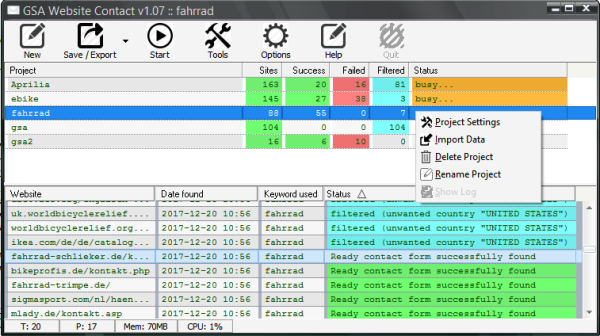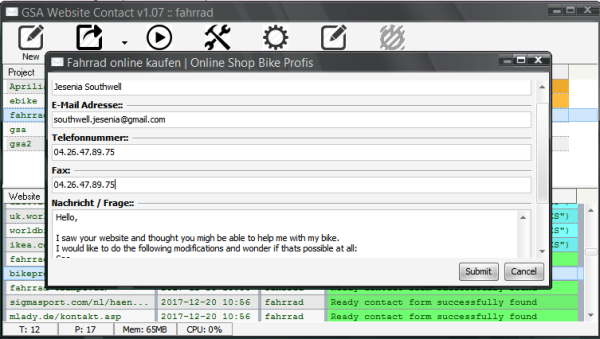meta data for this page
Projects
You have the ability to configure, run and work with more than just one project. That's why you have two listings here.
- Top: Listings of all projects
- Bottom: Listing of all websites found by highlighted project
Certain functions are not available when a project is running (searching, checking and/or submitting). Other than that, you can always right click on the project or website to open popup menus for more options.
There are different colors that should give you a quick overview:
- green → good website where a message was sent or a contact form found
- red → no contact link or form was found
- blue → the website was filtered out according to your settings
The column in the site listing called SOCIAL (not visible on screenshot) holds information about found social accounts found on that site. You can use them in your message when using macros such as:
- %twitter% or %twitterid% - uses the found twitter profile link or id
- %instagram% or %instargramid% - uses the found intagram profile link or id
- %facebook% or %facebookid% - uses the found facebook profile link or id
other macros can be seen here and using CSV column names as in the below example.
Manual Message Submission
An interesting feature that you might want to use is a manual submission to a website. You can right click on the website and choose “Submit Message” (preferable when there was already a check done). A form is shown and filled with the data that the program would normally input on a automated submission as seen below.
It of course makes sense to review things before you start a project and submit the message automatically.
Import / CSV and Macros
The program is of course also able to import your URLs that you collected elsewhere. Just right click on a project and choose “Import URLs”.
But there is even a more advanced method to import your data. Instead of just importing plain URLs, you can also import CSV files. This will make it possible for you to use all of that content in the message itself.
A CSV file usually looks as below:
"FirstName","LastName","Website","Rating" "John","Doe","www.gsa-online.de","8" "Jean","Doe","www.proxy-scraper.de","9" ...
When having this imported, you can use macros like %FirstName%, %LastName%, %Website% and %Rating% as these are the header cells of the imported CSV file.
- Note that the CSV headers should NOT have the % around the headers, just use them for the macros.
- Also after import you will NOT see new columns in the site listing, but you see CSV Data details in a mouse over hint.
A message for this project could e.g. look as follow:
Hello %FirstName%, I was on your website %Website% and would give it a rating %Rating%/10 when it comes to offpage SEO. I can help you to improve that. Please contact me by my email for details. Regards XYZ
Results for gsa-online.de would be:
Hello John, I was on your website www.gsa-online.de and would give it a rating 8/10 when it comes to offpage SEO. I can help you to improve that. Please contact me by my email for details. Regards XYZ
Other build-in macros are: %url%, %domain%, %subdomain%, %host%, %title%, %keyword%, %facebook%, %twitter%, %instagram%, %spinfile-<file|url|folder>%
See complete list here