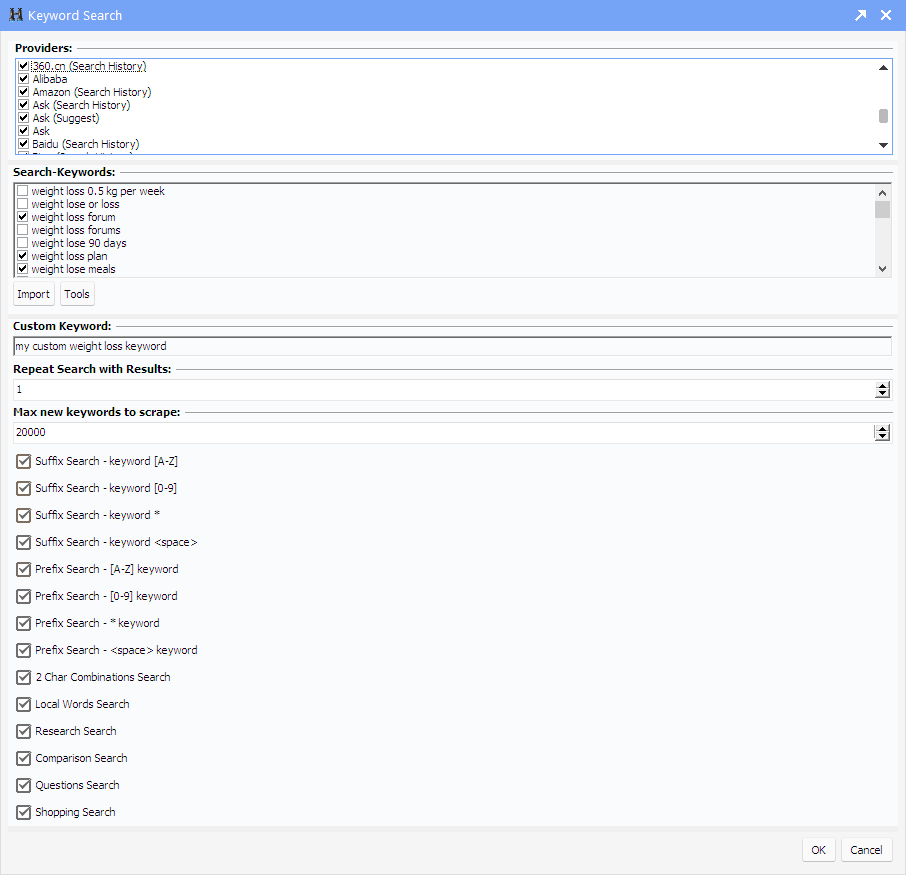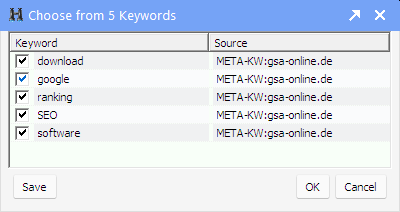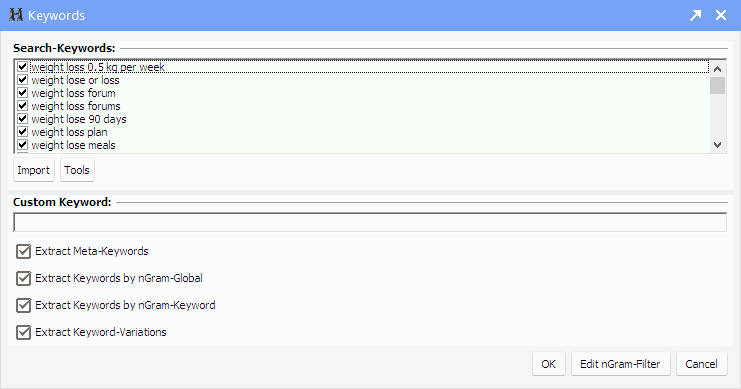meta data for this page
Keyword Scraping
When you create a new project you start with nothing and of course the easiest way to add new keywords is to click on Add → …
Scrape Online
Once done, you are presented with the following dialog.
Providers will let you choose where you want to scraper for new keywords.
Search-Keywords are the keywords to perform the search with.
Custom Keyword let's you define another one to use here.
Repeat Search with Results will let you repeat a search with the newly found keyword. In this sample this is done once. Please be careful with this setting as it can easily grow memory usage and the resulting keywords might lose it's focus on higher levels.
Max new keywords to scrape will limit the amount of keywords to this value.
All other options will perform searches with modified keywords in addition to the original keyword.
Extract from Website
Extracting Meta keywords from a single website can be done by using Single URL or by *Importing URLs** from File or Clipboard.
Extract from Website -> Search
You can also do a search query with a starting keyword and get new keywords from Meta-Keyword TAGs, nGrams or Variations shown on search result pages.
You get a screen with all found keywords such as follow.
The last column called TF-IDF is giving you a value on how important this keyword might be. A big value means it's more important than a lower one.