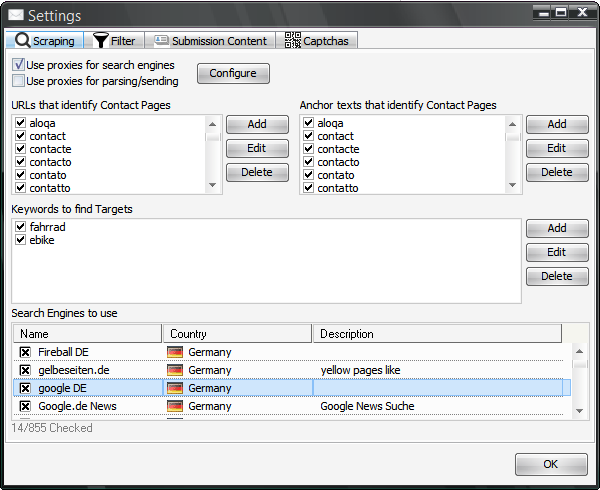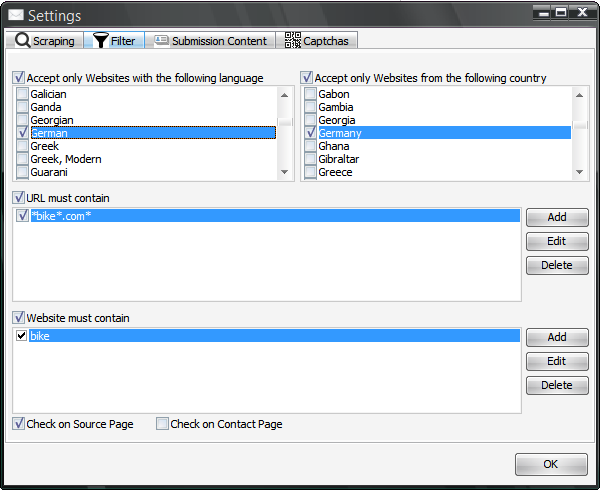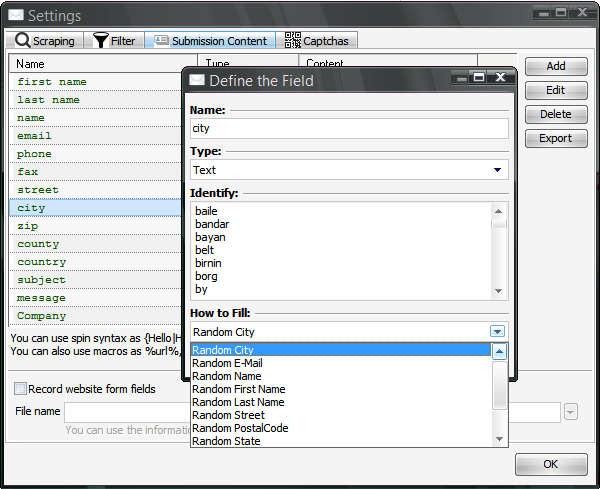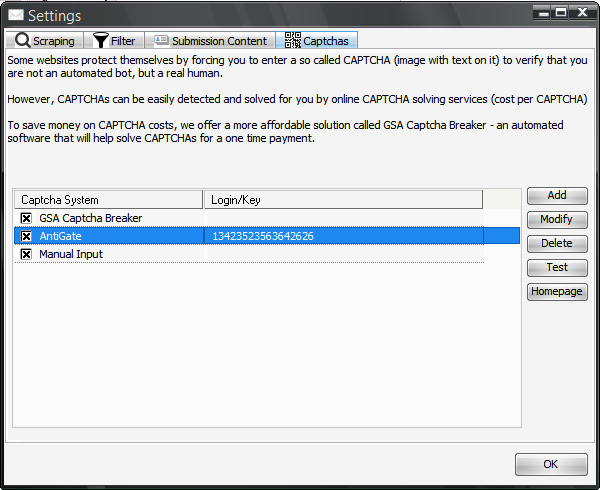Table of Contents
Project Settings
As soon as you create a new project, you are asked to define the project settings. You can always change them when the project is not active (not scraping, not checking or sending messages). Just click on Tools→Project Settings.
Scraping
The program will find new websites where your messages can be submitted. It requires you to define keywords and search engines as in the screenshot below.
You can right click on the search engine selection to make selection easier (e.g. select by country, language…). Each item in the box with keywords means one search term to be used with search engines. You can input not only one word per item, but a phrase and can also use quotes to make the search more specific.
The first two boxes on that dialog define the words that get used to locate the sublink containing a contact form (in URL and/or as anchor text). You don't have to change that as it is already fine tuned by default.
Filter
Filter can be used in almost any context to only get the websites of companies and persons you want.
If you want to setup an OR filter, you have to put it int his format:
word1|word2|word3
The | acts as an OR, each new line acts as an AND.
Use !badword as a negative filter which means that this should not appear.
Submission Content
Of course you also have options to define how to fill the different fields of a web form as seen below.
You will see there are already pre-defined fields which should cover almost any input fields found in the contact forms. By default it is set to fill most fields with random data. This is of course changeable and should be changed to your needs.
If you e.g. want to change the City from Random to your real city, you simply choose How to Fill: Self-defined on the dialog as seen in the screenshot above. When pressing OK you will get another dialog where you can fill things up.
Macros
Inside the Self-defined content, you can use many macros:
- %url%, %domain%, %subdomain%, %host% - Data from the original URL found with search engine or that you imported
- %domain_as_name% - Will try to generate a friendly name from the domain like gsa-online.de → Gsa Online
- %subdomain_as_name% - same as %domain_as_name% but for the whole subdomain included
- %title% - the website title from the original URL
- %keyword% - keywords used on that page in meta-keywords or the keyword you used to locate it
- %facebook%, %twitter%, %instagram%, %linkedin%, %pinterest%, %youtube% - Social Media URLs if found on the page (else just the word (e.g. Facebook) is used).
- %facebookid%, %twitterid%, %instagramid%, %linkedinid%, %pinterestid%, %youtubeid% - Same as above but just the ID is used, no full URL.
- %rnd_fname%, %rnd_lname% - A random first/last name
- %rnd_country%, %rnd_state%, %rnd_city%, %rnd_zip%, %rnd_street%, %rnd_phone% - Random address data
- %rnd_email% - Random E-Mail
- %random-<min>-<max>% - Create a random number between min and max
- ANY CSV Import Column name - use the any of the CSV column names as macro
- %spinfile-<file|url|folder>% - random line from a file
- %file-<file|url|folder>% - content from a file
- ANY defined submission content name - you can use e.g. %first name% to reference to that name in your message
- ADVANCED Macros - in each project you can define advanced macros that create dynamic content based on the URL you submit to. You can also create your own advanced macros since this is an easy script system similar to the one used in SER.
You can also add new fields and even change all settings to your needs to let this program work as something completely different than submitting contact forms.
At the very bottom of this dialog, you can also record all form fields and later review what might be worth adding to your project here.
Sometimes you want to use different Names and Emails to submit but also keep first name, last name and email to that same person. In that case simply use multiple lines and make sure that e.g. line 1 across different input fields holds data to that same person.
Captchas
Captchas are a real problem and can also be seen as a disadvantage using this application as a replacement for traditional email marketing software. However, there are solutions here where you can use tools like GSA Captcha Breaker or one of the many captcha solutions to help solve captchas.
Attention: You really should use a captcha service as a second option when using GSA Captcha Breaker, because Captcha Breaker can only solve traditional image captchas, no recaptcha or hcaptcha.