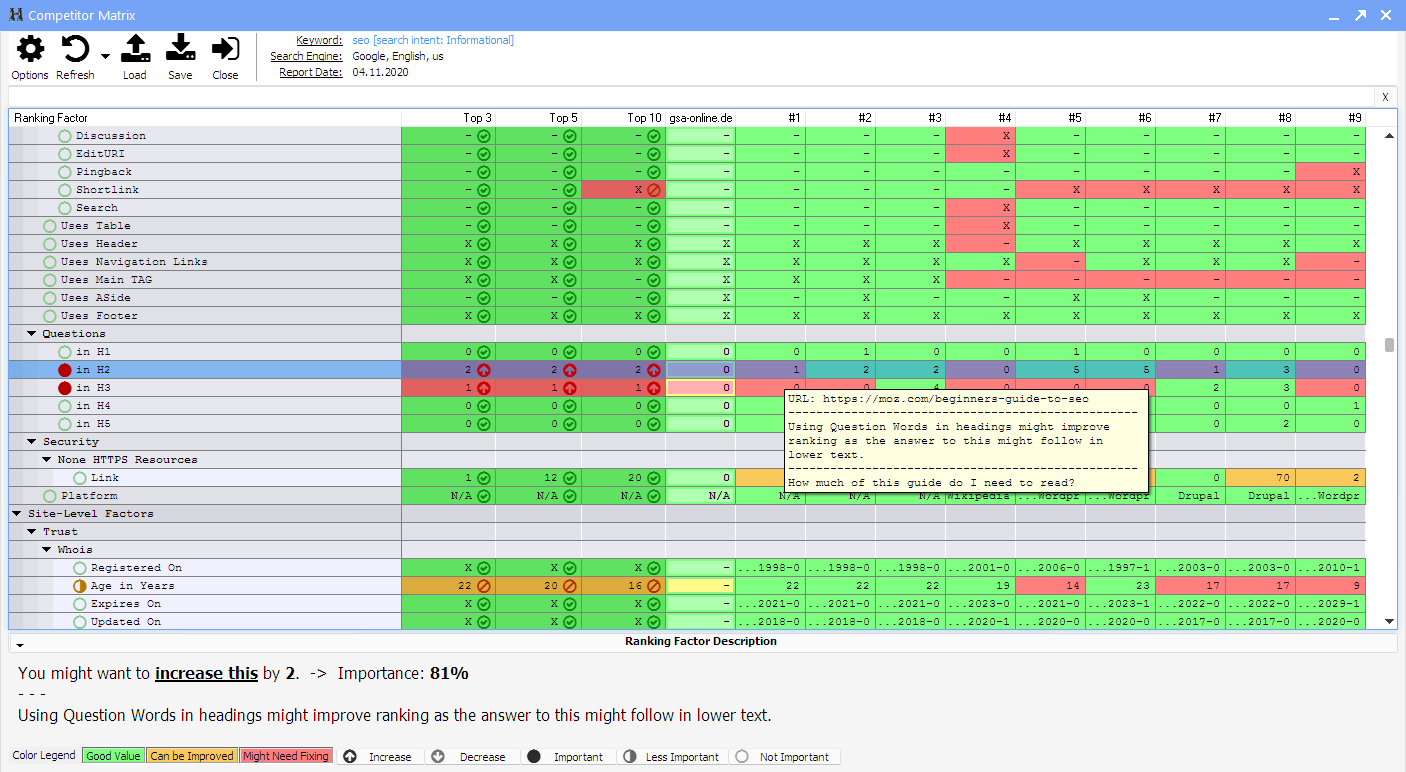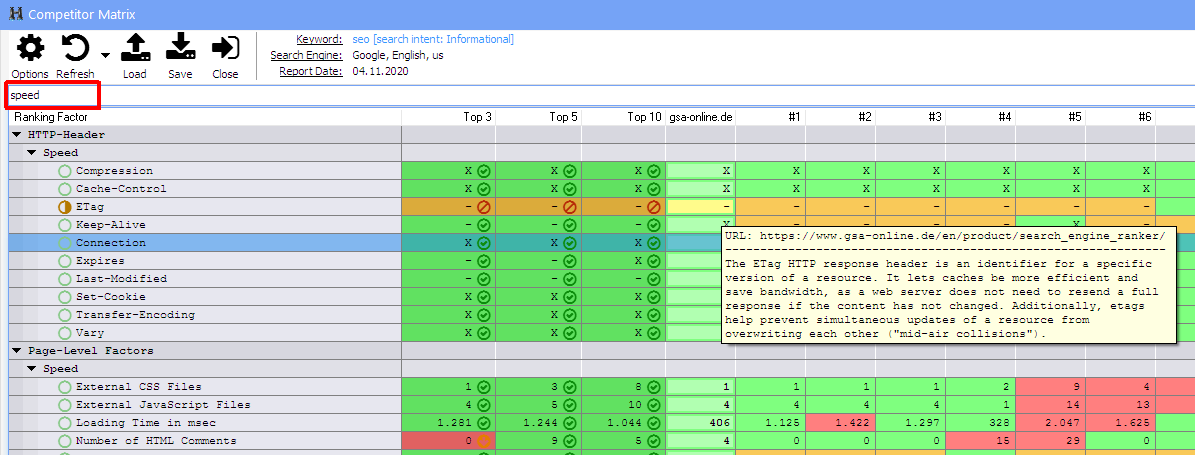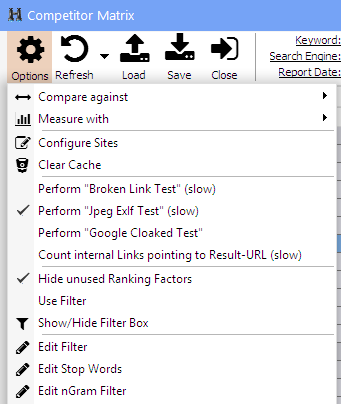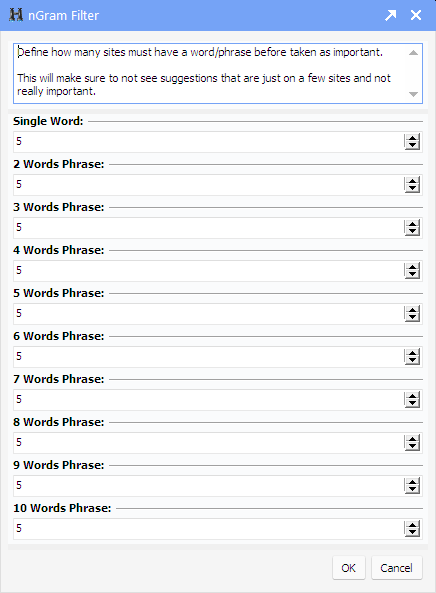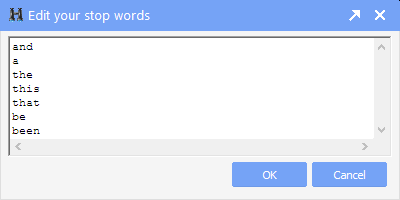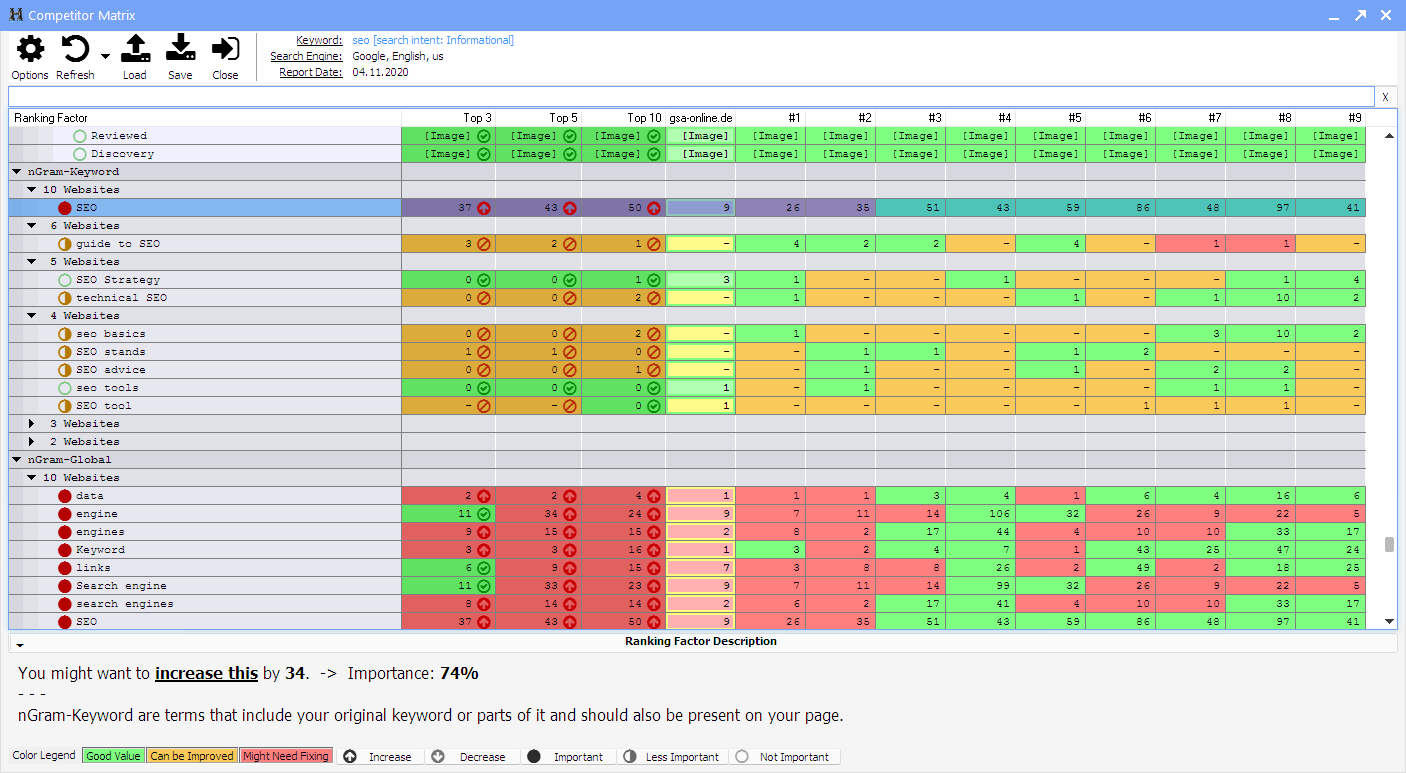Table of Contents
Keyword Competition (full)
This is a very powerful tool that can show you not only ways to improve your On-Page SEO for a keyword, but also show how to improve your website in general.
The first column shows the Ranking Factor.
The next three columns (namely Top 3, Top 5 and Top 10) will always show the average value from the top rankings returned by search engines.
The next column will show the values for the webpage you entered (in the screenshot we compared it against gsa-online.de).
The rest (indicated by #1, #2, #3 … #10) will show the values for the particular website returned on the search query.
A red color means you should try to change this value, yellow suggest a change but considers this as not important for ranking and a green value shows it's fine as it is.
Everything you see here is a suggestion based on the analysis of the top rankings for this keyword. It's no fixed suggestion such as
“a keyword must be present in XYZ amount of <h1> TAGs”, but instead this suggestion is always different and orientates on the ranking currently seen.
You see an explanation of all colors and icons at the lower status bar.
At the very bottom you see a description of the ranking factor, what it is for and what should be changed in detail to improve your SEO.
Filter
Since there are so many ranking factors, it might be a good idea to filter them to your needs.
Use the filter box at the top to only show factors with a certain term in it. In the sample below we see that speed was used to only show ranking factors that influence the speed of a webpage.
Options
The “Compare Against” sub-menu will let you choose against what you want to compare your website against.
The “Measure with” sub-menu let's you choose how the comparison should be done (average, mean, min, max,…).
By using “Configure Sites” you can remove or add certain websites to your comparison.
The “Clear Cache” will make sure that the latest version of a website is downloaded instead of using some cached information.
There are a couple of extra analyzes you can turn on:
- Perform “Broken Link Test” (slow): This is indeed a slow test that will check all the links on a webpage and give exact information of how many are good/bad.
- Perform “Jpeg ExIf Test” (slow): This will download all jpeg files and check if they hold keywords or other meta data that can improve your ranking.
- Perform “Google Cloaked Test”“: This will test if a webpage behaves differently if google is detected to scrawl it for there indexing.
- Count internal links pointing to Result-URL (slow): This will check all the internal links if they are also linking back to the URL in the report.
—-
Ranking factors who are not present on all of the websites are hidden by default (Hide unused Ranking Factors). Showing them might give you even more ideas.
There is an option called “Use Filter” which will be let you ignore certain ranking factors previously edited with Edit Filter. You can also use the right mouse click on them to filter them out.
Edit nGram Filter will fine tune how the nGram extraction is performed. That nGram topic is discussed below.
Edit Stop Words will decide what should be stripped from front/back of a found keyword or what should be ignored completely.
nGram Extraction
A nGram analysis is performed to find keywords that might influence your ranking.
There are basically 3 types that will be shown in the table:
- nGram-Keyword: Shows all found keywords where the original keyword is part of it
- nGRam-Global: Shows any keyword or phrase matching your previously defined nGram Filter
- nGram-Variant: Shows all keywords found that might be important after analyzing the search engine result page
Obviously the term SEO is shown as most important between the search results in the sample above.