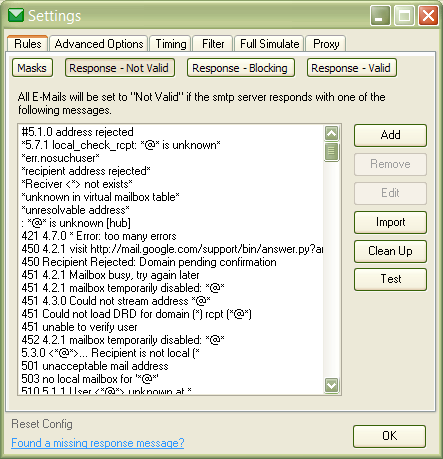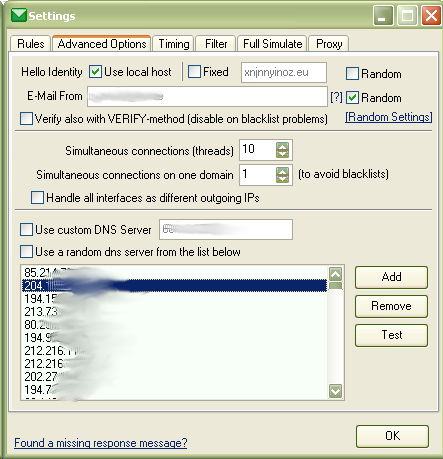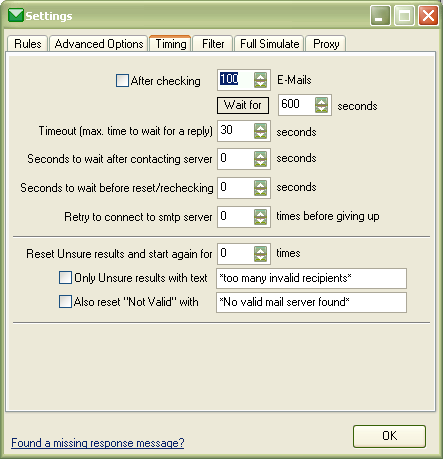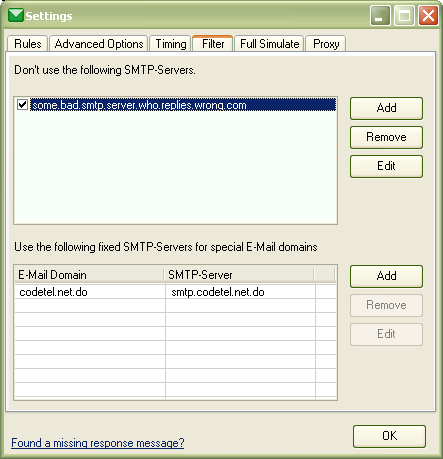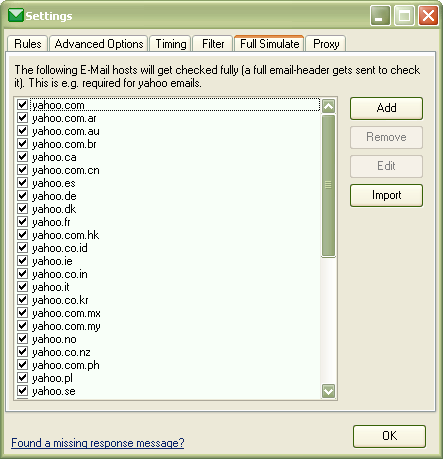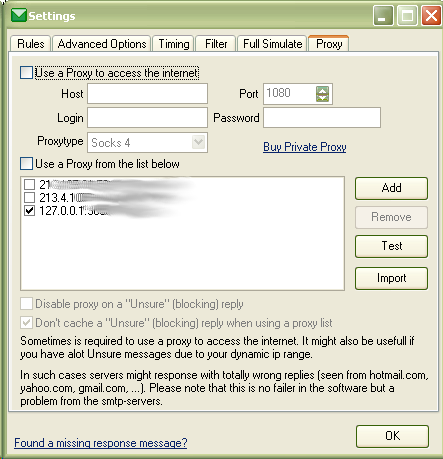Table of Contents
Settings
Rules
Masks
Here you can set your custom rules that will mark an E-Mail as Valid/Not Valid or Unsure. If you are e.g. not interested in verifying *@hotmail.com addressed, you can add that Mask and set it to “Do not load”.
Response - Not Valid
SMTP-Servers will reply with a message. Some tell the program that the E-Mail is valid, others say it's not. You can define that here in case you have some replies that are not defined already. Please also contact us and tell us the missing once.
Response - Blocking
An SMTP-Server can also reply with a message that is not telling us that an E-Mail is valid or not but tells the program that that server will probably never allow us to verify E-Mails. If thats the case and one of the entered masks is matching, it will no longer be used for verification and all emails belonging to that server will be tagged as Unsure. Again, if you think we are missing some masks here, add them and contact us please to update the software.
Response - Valid
There are special cases where some server responses pretend to give you an Unsure or “Not Valid” response (other than 200 reply). Though these replies actually show it's a valid E-Mail. You can add such responses here (empty by default).
Advanced Options
Hello Identify
Use local host - This will log into an E-Mail server with your external IP as identification. This is usually the best method. However you can change it to Fixed or even use a Random string. This is a way of saying who you are when you log into a E-Mail server.
E-Mail From
Here you enter the E-Mail address that you use to simulate an E-Mail sending. When you use the local host as identification, it also uses your hostname for that E-Mail. Again you can change it to a fixed string or randomize the settings.
Verify also with VERIFY-method
This is actually a very outdated method that is hardly anywhere supported nowadays. Some servers even blacklist your IP and doesn't allow any further verification once you issue that command. If you don't really think this is supported by the E-Mail providers you are verifying on, leave it disabled.
Simultaneous connections (threads)
This will define how many verifications should be done at the same time. A higher number will usually result in a faster verification. The default value of 10 is a good start. Too high values might however result in a high CPU usage as to many things have to be done at the same time. Anyway leave it to 10 and it should not make any trouble with a good verification speed.
Simultaneous connections on one domain
This will limit the simultaneous connection to a domain on the given value. Major E-Mail providers like hotmail or gmail might not like it when you connect with too many threads to there system at the same time. This however means that when you have an E-Mail list of only one E-Mail provider, that the speed is actually limited to this setting instead of the threads in the box above as the program has to wait till no other thread is connected to that server.
Handle all interfaces as different outgoing IPs
If you have more than one active internet connection, you can choose this option to have the program use them all instead of the default one. This will also increase the speed as you can use e.g. two internet connections to access the same domain even if you have Simultaneous connections on one domain set to 1.
DNS Server
A DNS Server is used to find out what smtp server is used for an E-Mail domain to deliver the message. If you have problems with that, you can choose a fixed server or even a list of multiple servers where a random one gets chosen.
Timing
After checking XX E-Mails Wait for YY seconds / Stop Work
Just what this setting says. After a number of E-Mails have been checked, the program either stops the work or waits a certain time to check the rest. This can be useful if some E-Mail providers only allow you to check a certain amount of E-Mails in a given time.
Number of checks per hour/domain
This setting will limit the amount of checks on a smtp server to a certain number per hour. Usually 250 checks are allowed before a smtp server blocks access. (Not seen in screenshot)
Timeout (max. time to wait for a reply)
The program waits the given time when something is sent to the E-Mail provider. If it doesn't response within that time, it is a timeout and no further checking is done.
Seconds to wait after contacting server
Once a verification is done on a server, the program waits the given time. This can again be useful when you have problems with to many verifications in a given time (see first option).
Retry to connect to smtp server
If a connection to the server fails, the program can retry that again for the given value. Usually it makes no sense to retry to connect if it failed once. But in special situations where e.g. the internet connection or a proxy is unstable it can help.
Reset Unsure results and start again for XX times
During the verification it can happen that an E-Mail can't be verified due to different situations. E.g. it can happen that the server blacklisted your IP. In that case it makes sense to reset all “Unsure” results and start the verification again after a certain time. Here you can also limit the E-Mails that should get there status reseted to a given Mask and also specify to reset “Not Valid” E-Mails with a certain mask.
Seconds to wait before reset/rechecking
Just what this option says. The program will wait the given value before the next round of verification is started.
Filter
Each E-Mail provider serves different SMTP-Servers where you can deliver your E-Mails and that we also use for the E-Mail verification. However some SMTP-servers might deliver a good result where others constantly will block your connection or even deliver false responses. In this area you can filter the SMTP-Servers out or specify a fixed SMTP-Server that should always be used for a certain E-Mail domain.
Full Simulate
A Full Simulate is done when the E-Mail belongs to the listed providers. Normally the program stops the delivery of an E-Mail before it gets actually sent since we only want to check the E-Mail itself and not want to send any message. Some providers will only deliver a correct status when the program goes further and sends some more commands. This is done in the case of yahoo E-Mails. But don't worry even in this case no E-Mail is getting sent out as the program stops the delivery before the final step.
Proxy
Sometimes it is required to use a proxy to get valid results for the verification. Especially if you only have a dynamic IP (IP address changes each time you get online). This dynamic IP is not seen as a valid resource to deliver E-Mails for major servers. If an E-Mail server sees that you have a dynamic IP, it might block access to itself or blacklist you sooner or later. To overcome this situation, you can use proxies.
You can think of a proxy as a middle man that actually delivers the messages you want to send. The proxy also sends back replies he gets from the E-Mail server. In case you get a lot of “Unsure” (yellow color) replies, please don't blame the program but your dynamic IP. You should consider buying a proxy to get better results. One known service that other customers use is Hide-My-IP.com
Of course any other proxy might work as well. It is even improving the speed if you use e.g. a proxy list as the program can overcome the setting Simultaneous connections on one domain since each proxy will have a different outgoing IP.
When using GSA Proxy Scraper make sure you create 3 types of export files there for every proxy type (Socks4, Socks5, WEB). You can then use the option to Import easily.