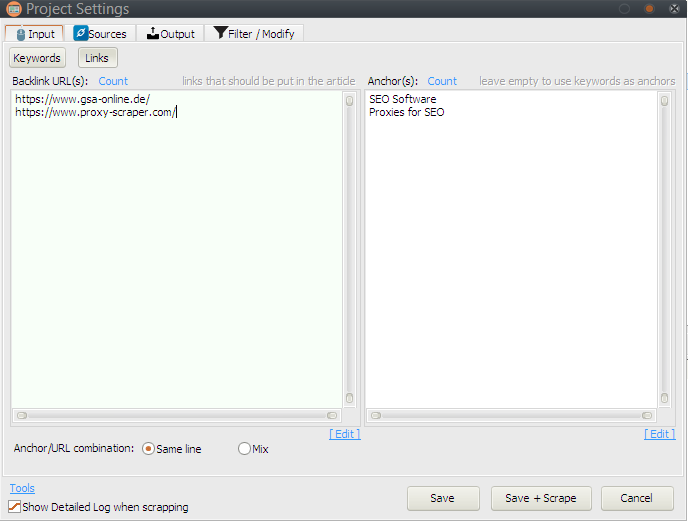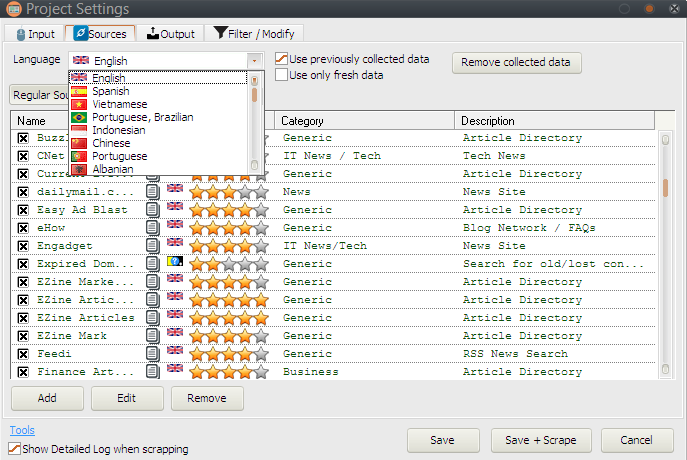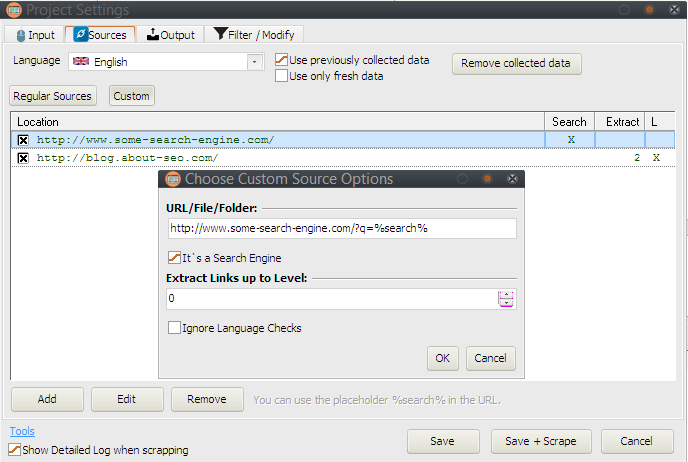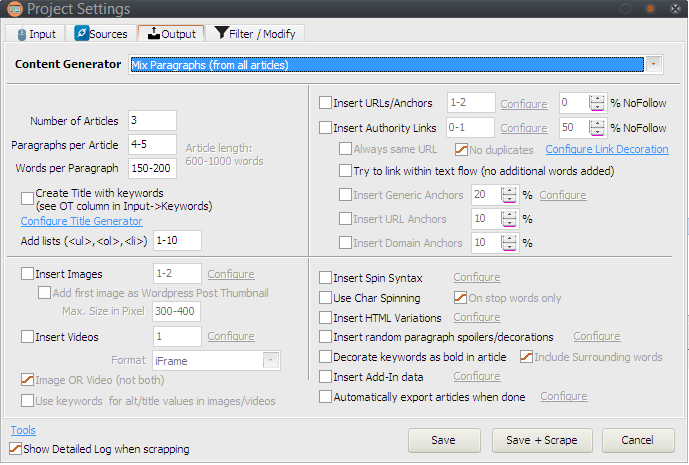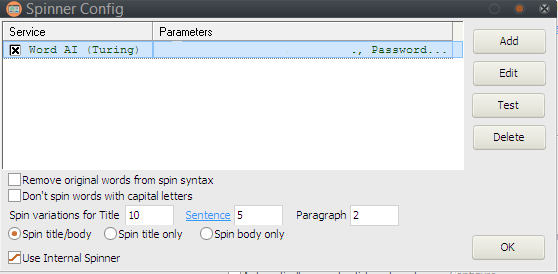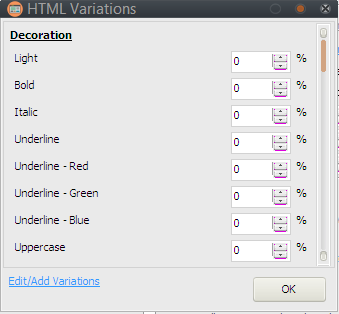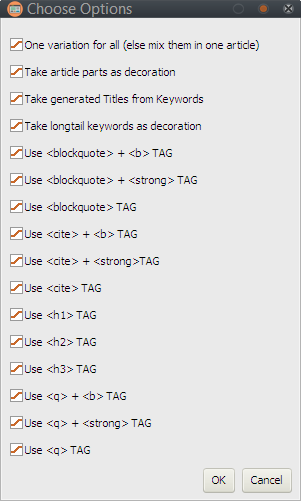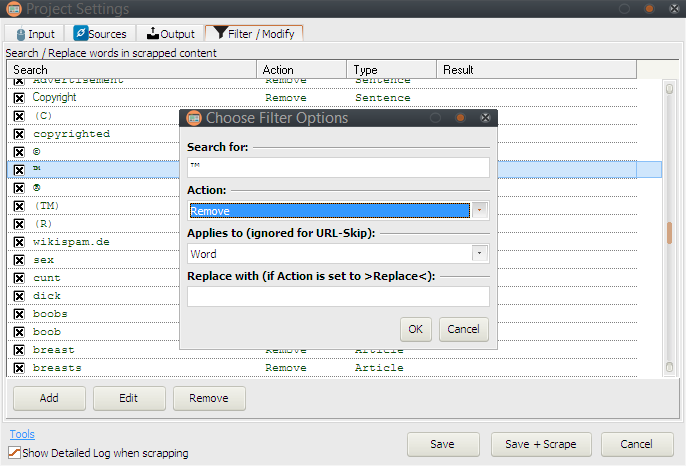Table of Contents
Project Settings
The most important setting for a project are probably the keywords. You can enter them here and define where and what they should be used for.
Input -> Keywords
A keyword can be used for different things:
- Keyword for Scraping (IB column in table): Indicates that this keyword will be used to search for content to be used in your articles.
- Keyword must be in URL (IU column in table): Indicates that whenever an article is found, it must have one of the keywords in the URL. This doesn't need to be the keyword originally searched for but can be any keyword where that IU column is checked.
In order to make use of this, you also need to have the checkbox “Keyword must be in URL” at the bottom of the table checked. - Keyword must be in Title (IT column in table): Indicates that whenever an article is found, it must have one of the keywords in title. This doesn't need to be the keyword originally searched for but can be any keyword where that IU column is checked.
In order to make use of this, you also need to have the checkbox “Keyword must be in Title” at the bottom of the table checked. - Use Keyword in resulting Title (OT column in table): Together with the option in Output → Create Title with Keyword, you are able to specify what keywords should be used for article titles.
- Use Keyword in resulting Article (OB column in table): Together with various option in the Output-Tab (highlight keywords, use as headings…), you are able to specify what keywords should be used for article itself.
A build-in keyword scraper gives you a lot new ideas what your content can be based on. Click on Add → Find related Keywords to access it.
It might be a good idea to invest into a product that is a lot more advanced when it comes to keyword scraping - GSA Keyword Research.
Input -> Links
Usually you want to create articles with links to your website in it. This is the place where you define the links and the anchors to be used.
If you leave the anchor input free, it is using the keywords (OB column must be checked).
Below the boxes for links and anchors you can define how to combine the two. Either they are all mixed or the same line with anchor and URL is used.
You can also use macros like %url% and %anchor_text% to let GSA Search Engine Ranker directly insert it's data. However in that case it might be better to not use any URLs or links and let GSA Search Engine Ranker decide where to place them.
Sources
Here you can define the language and the sources you use to find content. The list of the sources is always depending on the language you use.
The list contains all kinds of different scraper types (Article, Image, Video, AddIns,…). If you are not using AddIns then you might want to disable them to speed things up.
Unlike other products, it is able to extract content from any website and does not rely on a per-defined structure to extract content. That means that a search engine and a keyword is all thats needed to get content to build articles from. So it's also possible to add your own sources when choosing the Custom tab.
There are two types of scrapers:
- Search Engines
- Normal sites listing articles/content
For search engines you may want to add the %search% placeholder to the URL. It will replaced with the actual keyword when the scraping starts. It is not required but helps to identify the correct search form.
When defining a normal page to extract data from, you can use e.g. RSS-URLs or the main page and specify how many sub links should be parsed/extracted.
Another option for both types is the ability to ignore the language check. This might be useful for pages that return a wrong language code in there html source or where the detection simply is wrong.
You can also add multiple URLs or even SQL Dumps as sources when clicking the ADD button.
A custom “search engine source” can be turned to a regular one that is then usable for other projects by clicking EDIT→Create Regular Source. It would be nice if you can send us that as well to include to further updates.
Output
There are a lot options that influence the outcome of the actual article. Let's jump into it by discussing them:
Content Generator
At the very top you can select the Content Generator to use when creating the articles.
- Markov (create new sentence):
This will use the Markov chain algorithm to predict a word that follows after a random starting one and create relatively good readable content. The created new sentences will be formed to a logical structure where one sentence tries to refer to the previous one to keep a good read flow. The results get better when you have a lot content scraped. - Mix Sentence (from all articles):
Each found article is splited into it's sentences. All these sentences are then mixed and a new article is formed. All sentences are combined in a way that it would make sense in one or the other way. The outcome can however be not very readable when seeing this in a bigger context. - Mix Sentence (from same article):
This is splitting each found article into it's sentences and mix it up and combine again to a new one. This method might not be something you want to choose as the result might contain duplicate content as well. - Mix Paragraphs (from all articles):
This will split all found articles into their paragraphs and combine some of them to a new article. - Mix Paragraphs (from all articles) + Reorder Sentences slightly:
Same as before but with mixing of the sentences from that paragraph. - Mix Paragraphs (from all articles) + Reorder Sentences moderated:
Same as before but with a bit more of sentence mixing. - Mix Paragraphs (from all articles) + Reorder Sentences heavily:
Same as before but with a lot sentence mixing in the paragraph. - Mix Paragraphs (from same article):
This will mix just the paragraphs from one article around instead of using all articles found as before. - Mix Paragraphs (from same article) + Reorder Sentences slightly:
Same as before but with mixing of the sentences from that paragraph. - Mix Paragraphs (from same article) + Reorder Sentences moderated:
Same as before but with a bit more of sentence mixing. - Mix Paragraphs (from same article) + Reorder Sentences heavily:
Same as before but with a lot sentence mixing in the paragraph. - Same Paragraph Order:
First all found articles are split into there paragraphs. A random paragraph is choosen as a start. Then either the next paragraph from that same article is used or if that was the last one, a new starting paragraph from a new article is taken. This produces almost perfectly readable articles but without using a Translation or Spinner on it, it would create duplicate content. - Same Paragraph Order + Reorder Sentences slightly:
Same as before but with mixing of the sentences from that paragraph. - Same Paragraph Order + Reorder Sentences moderated:
Same as before but with a bit more of sentence mixing. - Same Paragraph Order + Reorder Sentences heavily:
Same as before but with a lot sentence mixing in the paragraph. - Same Article:
The exact found article is taken as article (including it's title). This is course only useful if you use a translator or spinner afterwards, else you end up with duplicate content.
Attention Make sure that you use a wide range for number of words (e.g. 500-50000) to take all articles and not filter them out in case they do not match your settings. - Same Article + Reorder Sentences slightly:
Same as before but with mixing of the sentences from that paragraph. - Same Article + Reorder Sentences moderated:
Same as before but with a bit more of sentence mixing. - Same Article + Reorder Sentences heavily:
Same as before but with a lot sentence mixing in the paragraph. - Synatax Analysis:
This is very special algorithm that is not very practical and not recommended for a daily use. Each sentence is analyzed and an identification of the verbs, adjectives or noune's is done followed by replacing them with something else from that same word type. This will most likely create readable content but it will not make much sense to a human. - Synatax Analysis + Reorder Sentences slightly:
Same as before but with mixing of the sentences from that paragraph. - Synatax Analysis + Reorder Sentences moderated:
Same as before but with a bit more of sentence mixing. - Synatax Analysis + Reorder Sentences heavily:
Same as before but with a lot sentence mixing in the paragraph. - Gramma-xyz:
Another special way to create content from a script file being present in the language folder.
This idea goes back to a story I read where a person named David Simmons-Duffin wrote himself a script that could generate papers that showed up in arXiv (test yourself). The present file is based on physics but can be changed to any topic or extended to anything else.
When using this algorithm, it is already exchanging special word types with the one from the scraped articles but the result might sound a bit weird after all.
Other Output Options
Number of Articles
You can either set this to MAX or enter a number of how many articles you want. The maximum amount of articles that can be created is depending on the found content and the global setting on how long the scraping process should take. Using MAX is usually OK as you can always skip the scraping part as well if you think it takes already to long.
Paragraphs per Articles
You can use a fixed number or a range to allow some variations. A good value is 4-10 depending on the word amount you use per paragraph.
Words per Paragraph
Again a fixed or range can be used here. A good value is 150-300 words per paragraph.
Paragraphs with new structure
With this option enabled, several paragraphs can be merged into one or split up. The order of the sentences is not modified but the line feeds might be placed differently.
Create Title with Keywords
Together with your keyword configuration, it is possible to pick just titles for articles that have a special keyword included. You need to make sure that you have keywords in your input-tab that have the “OT column” set.
Configure Title Generator
If no article title can be found with any keyword, the title is generated on it's own. You can define what topics the title should be of by clicking on that label. Please note that not every language has the ability to create titles that way. By default, the software comes with a file called “titlegen.dat” in English only. That file holds the parameters on how to create such a title and can easily be translated to your language. It would be nice if you can help the GSA team to translate it to your language and include in future updates.
Insert Images
In my opinion, an article should really have some images as decoration to attract readers. The software comes with many image scrapers to choose from. A random image that was previously found by the scrapers is later inserted to the article. You can define the position of the image whenever it should be displayed at first paragraph, second, randomly and so on. You can also define how it should be aligned (right, left, center).
Add first Image as Wordpress Post Thumbnail
When you later publish your article on wordpress sites, you might want to have the first image set with a special html tag that is inserted here and will display the image as thumbnail.
Max. Size in Pixel
This setting will make sure that the images are properly resized in case they are too big. Depending on your found images, it can easily destroy the article layout if the images are really big. This option will make sure to use special html attributes to resize the images just in case.
Insert Videos
Video scrapers are also present in every language and help you to insert valuable content to your article. You can define the placement in the same way as for the images.
The Format is something you usually don't want to change as the iframe format is something that is a common practice nowadays. But depending on where you want to publish it later, you can change it's format as well here.
Image of Video
This option will randomly decide to insert either images or videos, but not both.
Use keywords for alt/title in images/videos
The alt or title attribute is a strong SEO sign for search engines to tag certain images or videos with a keyword. It makes sense to use your keywords directly with it but would also remove it's original title from it that was collected along with the scraping process.
Insert URLs/Anchors and Authority Links
This is the place to configure how links are inserted to your article if you defined Links in the input-tab. You can also define how many of your links should be set as NoFollow.
Authority Links are those links that are related to special keywords that have been located before with link-scrapers. It's usually a good idea to have not only your URL linked in an article but also have other links showing up that the search engines already rank good for a certain keyword.
Always same URL / No Duplicates
This controls the way how more than one Links are chosen that will be in your article. Either they are all the same or not the same at all.
Try to link within text flow
When placing a link with a certain anchor text, the program is first looking if that anchor text is already present in the article and will just place a link on it. If that fails (no such anchor present) it will try to insert that anchor text best as possible to not destroy the read flow. You can control this by clicking on Configure Link Decoration.
Insert Generic Anchors
Generic Anchor texts are e.g. “Read more here” or “Click here”. Such anchor texts are known to give a certain natural touch to your article.
Insert URL Anchors
URL anchors are simply links with the URL itself being used as anchor text.
Insert Domain Anchors
The domain name of the URL is used as anchor instead of the defined anchor text.
Insert Spin Syntax
A spin syntax is often used in SEO products to simplify the content creation and stay away from duplicate content.
The meaning of a sentence can stay the same if you exchange certain words. These words are identified and exchanged with the complete range of words. You can read more about spin syntax in other GSA manuals.
Please note that not every language comes with a spin database. You can however always use the included SpinDB-Tool to create your database or import existing databases from other tools to it. We also don't recommend using the spin-database other than the English one. Instead configure yourself one of the spinning services that the program comes with. If you are missing one, feel free to contact us and we will ad support for it.
You can also define how many combinations you want to add per title/sentence/paragraph for later export. A service is always used before the internal spinner is used.
Use Char Spinning
This is a technique used in old school SEO and probably not used anymore. We also don't recommend using it as it might look suspicious to search engines and they will probably not index your content properly.
It will take a character from the Latin char-set and replace it with a same looking character from other language scripts. It was introduced a long time ago with GSA Search Engine Ranker to fight duplicate content. We have our doubts that this is working nowadays. You can limit this char replacement for stop words (e.g. words like “is”, “the”, “and”, …) only.
Insert HTML Variations
This is a strong tool that allows you to add any kind of decoration randomly to the resulting html. That can be visible (like font size or word spacing) or not (just in source). Click on Configure to change the settings.
Insert random paragraph spoilers/decorations
This option will make your articles look a lot more natural. It will extract short sentences,keywords or other data from the next paragraph and insert them as heading in front of it.
You have control of what exactly is inserted by clicking on Configure.
Decorate keywords as bold in article
Having certain words in an article in bold letters will tell a search engine that this is something important to rank for maybe. This option will search for keywords in your article and do this for you.
You can also specify to Include surrounding words to make it look more natural.
With this option turned on a sentence like “The SEO business is a difficult niche.” will not only make the word SEO bold but maybe also “SEO business”.
Insert Add-In-Data
Add-Ins are basically inserted content between paragraphs that can be of any type. There are scrapers that will get you News-AddIns, Top-Ranking-AddIns or Tweets. When you click on Configure you can define how to place them and how often you want to add them.
Automatically export articles when done
Obviously, this will export the generated articles automatically based on your settings that you can change pressing Configure.
Filter
With this filtering you can modify the article to your needs. You can replace or remove sentences, pargraphs or articles based on search terms.
It's also possible to completely ignore found articles based on there URL location.
Another option is to add certain words or phrases as a protected term which will later not be used to add spin syntax to.